All installations require Microsoft .NET Framework 2.0 OR NEWER. It is highly recommended that you perform all current CRITICAL Microsoft Updates to your machine and reboot after all updates before installing Add2Outlook.
Configurations which do not meet the minimum requirements outlined here may not be supported under the terms of your software assurance agreement. Consult your agreement for details.
Hardware Requirements
Feature
|
Minimum Configuration
|
Recommended Configuration
|
Free Disk Space
|
|
|
RAM
|
|
|
Operating System Requirements
| • | Windows XP SP2 and higher |

|
Tip
You can verify your Windows Service Pack level by right-clicking My Computer, selecting Properties and looking under the General tab.
|
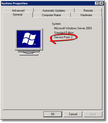 | | Click to enlarge |
|
Below are the list of things needed for proper operation of Add2Outlook:
| • | Server Software: None required. Add2Outlook connects to and supports: Microsoft Exchange 2000, 2003, 2007, 2010, and all versions of SBS. |
| • | Workstation Software: Microsoft Outlook 2003 or newer. Add2Outlook does not require any other software installed on the workstation; however, there must be some sort of smartphone sync support (Blackberry, Active Sync, Mobile Sync, etc.) if the information is to be viewed on the smartphone or mobile device. |
| • | If the Workstation you are installing on has Windows (almost any version), a supported version of Outlook and 2 gigs of ram is suitable. The more ram the better. |
| • | If you have three or more users whom you are going to set up replication relationships for, we highly recommend creating a dedicated synchronization workstation, so the system can operate without user interference. If you make a dedicated synchronization workstation for this purpose, you should also consider making a “synchronization service account” (like “zA2OSync”) to maintain a higher level of security. With a service account, one user does not need to have access to all the folders and mailboxes. |
| • | You can have a mix of 2000/XP and 2003 Add2Outlook installs working off the same folders. Add2Outlook can be installed on Outlook 2003 with Exchange cached mode, but needs to be connected online to make relationships and sync or wait until it is online to sync. If there are more than one Add2Outlook installations in your environment, it would be best practice to consider putting all relationships on a dedicated workstation for syncing purposes and taking that replication machine out of cached mode. If this configuration is not possible, it is highly recommended that all workstations who are working off the same folders be running the same version of Outlook and Add2Outlook and have the latest Microsoft critical service packs. |
| • | The latest version of Add2Outlook is always recommended and is certified to work with the current MS critical service packs in effect at the time. All Diditbetter.com software available from our website is certified to work with the current MS critical service packs in effect at the time. |
| • | If Add2Outlook is set up to use Exchange, to set up and modify relationships, users have to immediately connect in Outlook with no passwords required – before they can set up a relationship and/or replicate. Usually this is possible in hosted mode when Outlook is in NTLM authentication mode. |
| • | Since Outlook needs to be open and in the profile to synchronize, if Add2Outlook is installed on a dedicated replication server, it is recommended you put an Outlook shortcut in the Startup of the users profile so Outlook will open automatically, log in and synchronization can continue. |
| • | It is best to turn off MS Updates, and select download and notify so updates can be managed. The system can be rebooted after every set of MS critical updates and Outlook can be reopened automatically to make sure replication continues. This is not a prerequisite, but is suggested so updates can be managed and a technician can ensure the workstation goes back into Outlook correctly to start synchronization. |
| • | It is best to turn off Antivirus active file scanning from the Add2Outlook installed directory so synchronization can work independently. |
| • | Add2Outlook will work in offline or Exchange cached mode if Outlook and the Add2Outlook relationships are set up to work with offline public folder favorites as specified within this manual. |
| • | Turn off power management on the Network Interface Card so the system does not turn off that device to save power and thus interrupt synchronization. |
| • | If this is not a “hosted exchange” installation or synchronizing to PST files, please consider the server-based products (Add2Exchange Standard and Add2Exchange Enterprise) for a faster, easier and more manageable installation with more capabilities, better utilization of resources, and of course, fewer points of failure for Windows, Outlook and your Users. |
In order to install Add2Outlook on a machine, the user who installs the software must have “Administrator” access to the machine during the installation to install software and make registry keys. If antivirus or malware protection programs block access to the registry, this should be turned off during the installation and relationship modification. To fully activate, the software must be installed and Outlook must be opened to activate the Add-in, and for relationship creation, deletion or edits.
Important Tip: If applicable on the target machine, User Access Control (UAC) has to be turned off and the system rebooted prior to the initial installation and configuration. UAC can be turned back on after a full installation and Outlook being open for the first time; however, it may need to be turned off again to install any updates to Add2Outlook. To turn off UAC, on the machine, Start, Run, msconfig. Go to Tools, UAC Settings and select off or never notify. Reboot prior to the installation.