Change Items allows you to make changes to a folder of items, including the ability to change the subject of appointment items as well as the File As field of contacts.
This is particularly useful if you have a folder full of items that have the subject tagged with the word "Deleted: ", which is added by some configuarations of Add2Outlook relationships.
Another case where this feature is useful is when you've used the Autopop feature to tag copies with a piece of text, usually a tag representing the folder where the item originated.
Separately, you can also use this function to copy the contents of one item field to another field for an entire folder of items. For example, you can copy the Business Phone field to the Mobile Phone field.
| • | Click Change Items |
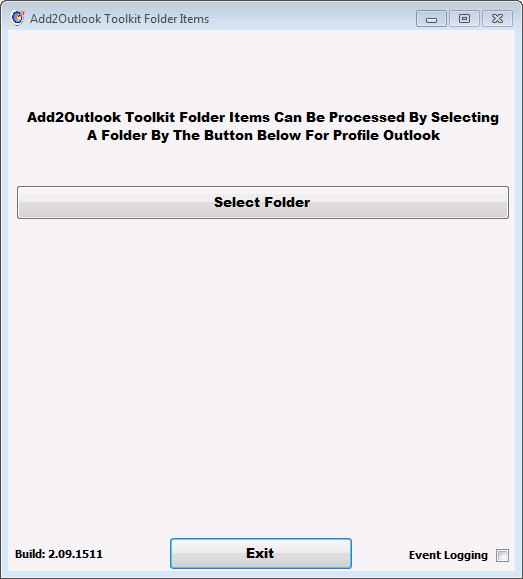
| • | Click Select Folder |
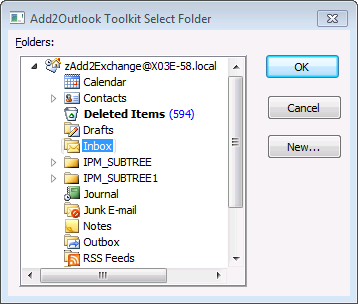
| • | Select the folder containing the items you want to change |
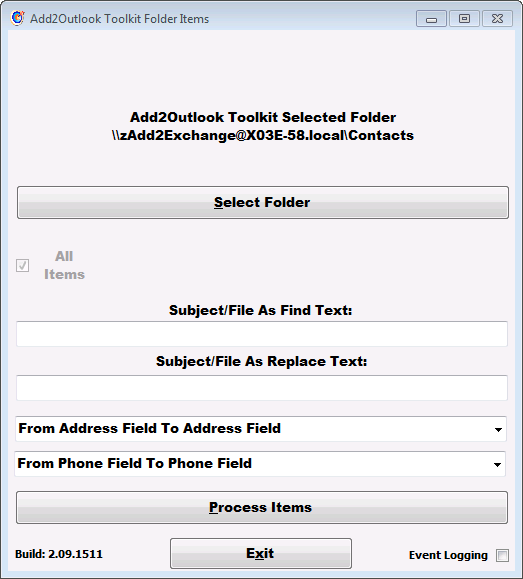
There are two separate functions.
Find and replace
The first two fields allow you to specify find and replace text for item Subject (normal items) and File As (contact items) fields.
Only specify the substring you are looking to replace in the Find Text field. As an example, you might specify "Deleted: " (without quotes) if you are trying to eliminate the Add2Outlook deletion marker.
Copy Fields
You may also use this function to copy the contents of one field to another. The list of source and destination fields is in the dropdown.
You may copy up to two fields at a time by using both of the dropdowns. However, you may not use this function to swap field contents. It is not designed to do that and you will lose data if you try to do so.
To run either of the functions, click Process Items.
You are done.
Page url: http://guides.diditbetter.com/a2o-toolkit-guide/index.html?04_usage_01_change_items.htm