Update Forms allows you to change the form or item type associated with all items in a folder.
Forms are the additional fields and layouts associated with custom item types in Outlook. See the Microsoft Office article describing forms for more details here:
The item type is the class associated with an item, such as IPM.Appointment or IPM.Contact. Forms are usually set with this field as well, so both of these functions really work on the same field, just with different results.
You can find more information on the technique used by the tool here:
http://support.microsoft.com/kb/201087
The Form Update tool is actually a separate Outlook add-in that is installed by the ToolKit the first time you try to run it. It requires Outlook, since it is an add-in.
| • | Click Update Forms |

| • | Click Install |

| • | Click OK |

| • | Click Next > |
Once the installer has completed, open Outlook, select the folder you are interested in and select the Add-Ins tab.
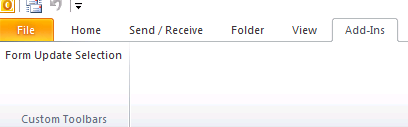
| • | Click Form Update Selection |

| • | Click Get Forms |
The dialog will show you the available forms/message classes which are already in the folder.
| • | Select the form/message class you would like to assign to all items |
| • | Click Update Items |
The process will run and the items will be updated.
Skip Private Items
If there are items in the folder over which you don't have permissions, checking this checkbox will tell the process to skip these items rather than erroring.
You are done.
Page url: http://guides.diditbetter.com/a2o-toolkit-guide/index.html?04_usage_02_update_forms.htm