|
Outlook 2003 Follow these instructions to install CDO for Outlook 2003. |
| 1. | Close Outlook if it is open. Use the Task Manager to verify that OUTLOOK.EXE is no longer running. |
| 2. | Open the Add or Remove Programs Control Panel. |
Add or Remove Programs Control Panel

| 3. | Select Office (or Outlook, as appropriate) and click Change. |
Office Setup

| 4. | Select Add or Remove Features and click Next >. |
Office Components
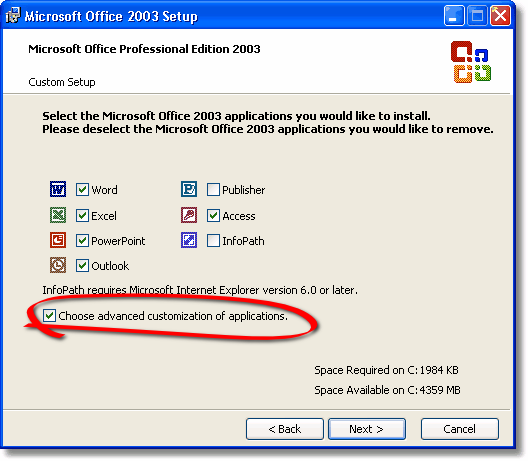
| 5. | Select Choose advanced customization of applications and click Next >. |
Update Options Dialog
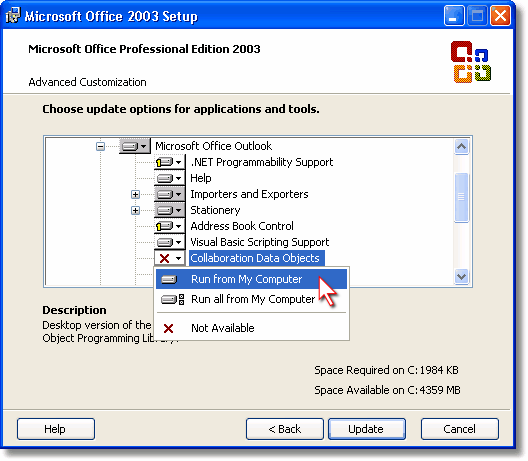
| 6. | Select Run from My Computer from the Collaboration Data Objects dropdown. Click Update. |
Office Setup Completion Dialog

| 7. | Click OK. |
| 8. | Reboot your computer from the Start menu after completing the CDO install. |