Note: If you are deleting a group relationship, follow the instructions below. If you want to delete a single relationship, go to the section Deleting Relationships.
Deleting a Group Relationship:
Deleting a group relationship is the same as detaching the template from the distribution list. The relationships represented by the group will be deleted and, the next time Add2Exchange synchronizes, the relationship deletion setting for the template will be performed. The recommended default for that setting is to delete the copies made by Add2Exchange in the destination folders.
When deleting group relationships, you need to specify both the template and the distribution group that identify the group relationship in question. There are two ways to do this.
Relationship Group Manager
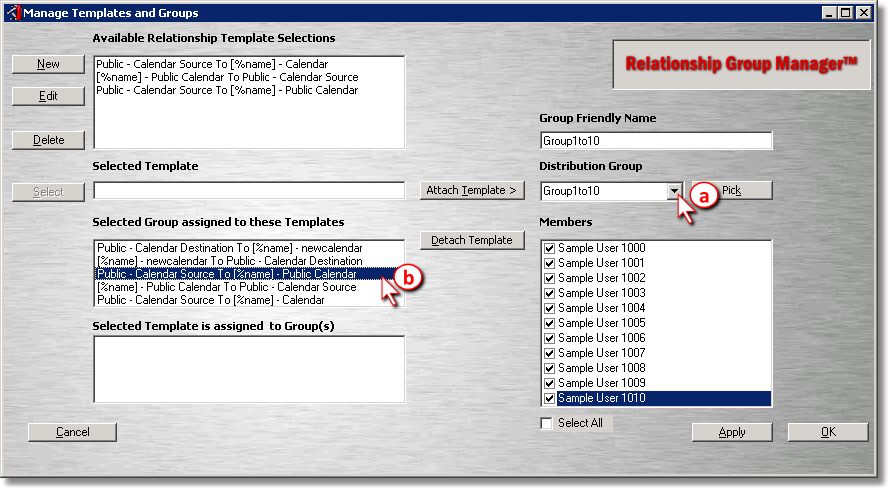
| 1) | The first starts with the distribution list: |
| a) | From the Distribution Group drop-down, select the distribution list (do not click Pick). |
| b) | From the Selected Group assigned to these Templates box, select the template of the group relationship in question. |
You have now selected a group relationship. To delete it, skip step 2 and continue with step 3.
Relationship Group Manager Dialog: Selecting Template
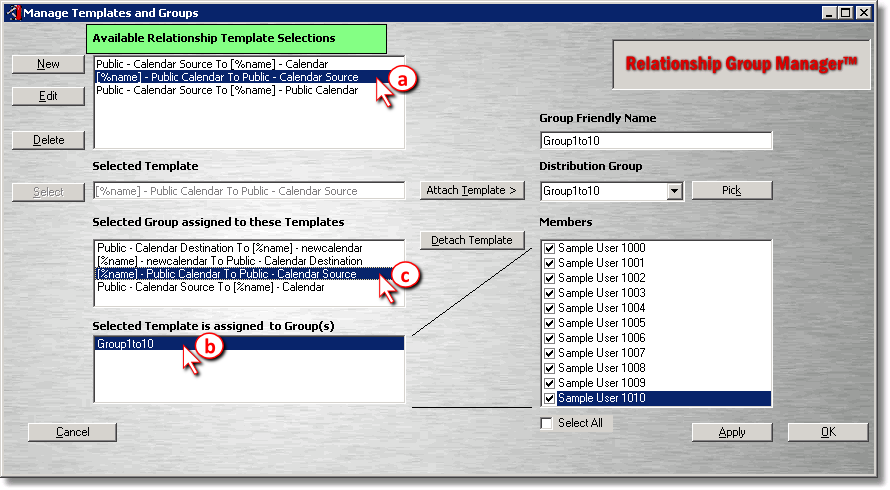
| 2) | If you don't know the name of the distribution list, the second method is to begin with the template. |
| a) | In the top list-box, select the template. |
| b) | In the Selected Template is assigned to Group(s) list-box, select the distribution list for the group relationship in question. |
| c) | In the Selected Group assigned to these Templates list-box, select the template. |
| 3) | Once the distribution list and template have been selected, click Detach Template. |
Template Detach Confirmation
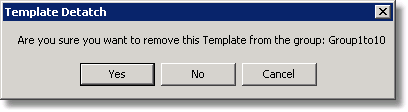
| 4) | Click Yes. |
You have completed deleting the group relationship.
Deleting a Template:
Deleting a template has a wide effect and cannot be undone. The relationship deletion action defined by the template settings will be triggered for all relationships using the template once the template is deleted. Consult the relationship settings to verify this action. The recommended typical setting is to delete the copies made by Add2Exchange in the relationship destination(s). Therefore, use caution before deleting a template. If you are trying to reassign distribution lists to a different template, do the reassignment prior to deleting the relationship.
Relationship Group Manager
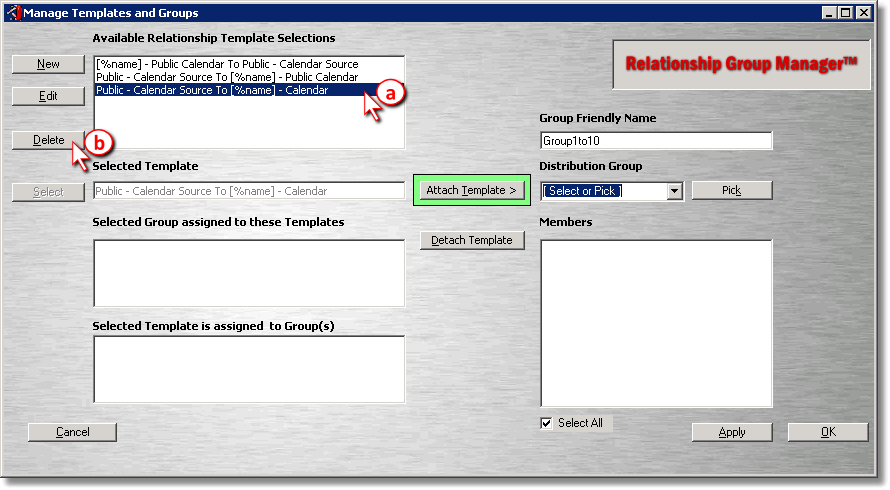
| 1) | Follow these steps to delete a template: |
| a) | Select the template from the top window. |
| b) | Click Delete. |
Template Deletion Confirmation Dialog 1

| 2) | Click Yes. |
Template Deletion Confirmation Dialog 2

| 3) | Click Yes. |
You have successfully deleted the template.
blog comments powered by Disqus
Page url: http://guides.diditbetter.com/a2e-guide/deleting_group_relationships.htm