Open the Add2Exchange console either by double-clicking the Desktop Icon or by choosing Start > All Programs > DidItBetter.com Software > Add2Exchange > Add2Exchange Console.
There are two views in the Add2Exchange Console: the default Tree View and the Grid View. Grid view is exclusive to Add2Exchange Enterprise Edition and will be used for many of the examples here. To switch to the grid view, follow the instructions below or see the section Look and Feel.
Tree View [Add2Exchange Standard and Enterprise]
The tree view has been updated with Add2Exchange Standard and Enterprise Edition.
Console Main Window (Tree View)
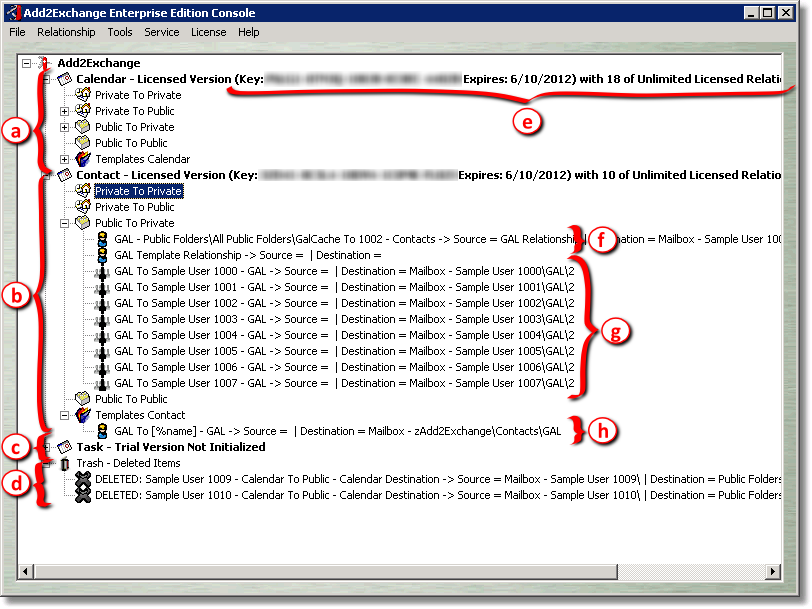
The elements of the tree view interface are:
a) Calendars |
All calendar folder relationships are shown here. Use the +/- toggle to view or hide the relationships. There are sub-trees for each folder location combination: private (mailbox) folders to public, public-to-private, etc. |
b) Contacts |
All Contact folder relationships are shown here. |
c)Tasks |
All Task folder relationships are shown here. |
d) Trash |
Relationships which have been deleted but have not been processed for deletion by the service yet show in this category. |
e) Trial/Licensing Information |
Information about either the time remaining on your trial or the number of relationships licensed by your key is presented here. The expiration for a license, if shown, applies to the expiration of your software assurance agreement, not to the functioning of Add2Exchange itself. See the section Purchasing Add2Exchange for details about licensing or renewing your software assurance. |
f) Individual Relationships |
GAL Synchronization relationships like the one in this figure can be either individual relationships or group relationships. |
g) Group Relationship Instances |
|
h) Relationship Templates |
|
Grid View [Add2Exchange Enterprise Only]
Console Main Window (Grid View)

The elements of the grid view interface are:
a) Relationship Type Filter |
Allows you to filter the relationships shown by the grid by the type of folder being synchronized: calendars, contacts, tasks or posts. |
b) Relationship Class Filter |
Allows you to filter the relationships shown by the grid by the class of the relationships: active relationships, templates, cloned relationships, etc. |
c) Search Filter |
Allows you to filter the relationships shown by the grid by an arbitrary string in the relationship name. |
d) Relationship Selector |
Allows you to select a relationship by ID. |
e) Edit Button |
Once a relationship is selected in the grid, this button allows you to edit the relationship settings. See the section Editing Relationships for details. |
f) Delete Button |
Once a relationship is selected in the grid, this button allows you to delete the relationship. See the section Deleting Relationships for details. |
g) Relationship Grid |
The grid allows you to see and filter relationships. Relationships can be sorted by clicking on the column heading, which then becomes highlighted. More of the relationship specifics can be seen in this view than in the tree view. |
Note: In order to change from tree view to grid view, follow the steps below.
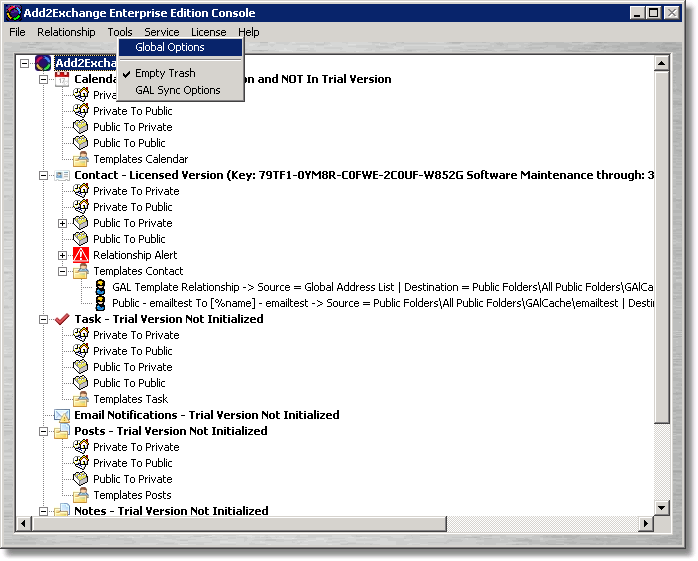
1) In the Add2Exchange Console click Tools then click Global Options.

2) Click the Look and Feel tab.
3) From the Relationships Display Control choose from either the Traditional Tree View or the New Gridview (Spreadsheet).
blog comments powered by Disqus
Page url: http://guides.diditbetter.com/a2e-guide/managing_relationships.htm