The InspectorGeneral Tool provides the ability to inspect Exchange folders and the Add2Exchange database.
|
Under Construction The documentation for this tool is currently under development. |
Add2Exchange Toolbox Shortcut
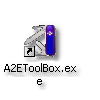
| 1. | Double-click the Add2Exchange Toolbox desktop shortcut. |
Add2Exchange Toolbox

| 2. | From Free Tools dropdown, select InspectorGeneral and click Go. |
InspectorGeneral

| 3. | Select the appropriate radio button for the kind of folder which you are inspecting, either public or private. Click the Pick Folder button. |
Folder List

| 4. | Choose the appropriate folder and click OK. |
InspectorGeneral Message Statistics

| 5. | The count fields populate as the folder is inspected. |
InspectorGeneral Database Information

| 6. | To inspect the Add2Exchange database, select the Database Information tab. Click Connect DB to generate the row count report. A green status indicates a consistent number of rows in the database. |
InspectorGeneral Reverse Msg Inspector Report

| 7. | Click Reverse Msg Inspector to determine if there is data in the database no longer corresponding to live messages or relationships. |
|
Alert Do not use the Reset DB function unless directed to do so by DidItBetter Software Support. |
InspectorGeneral Relationship Information

| 8. | Select the Relationship Information tab to see statistics on the state of your relationships. |
InspectorGeneral SurgeonGeneral (locked)

| 9. | Select the SurgeonGeneral tab and click Unlock. |
InspectorGeneral SurgeonGeneral (unlocked)

| 10. | Click View AI NP to display statistics on the form type, field count and Add2Outlook properties associated with each record in the target folder. |
Page url: http://guides.diditbetter.com/a2e-guide/inspectorgeneral2.htm