|
Free Tool You won't need to enter a license to run the target server portion of the Server Move tool. |
After moving the mailboxes and public folders to the new server, complete the server move by installing Add2Exchange on the destination server.
| 1. | Log into the Target Server as the Add2Exchange Service Account. |
Target Server Landing Zone Folder
|
|
|
Tip If you have not installed Add2Exchange before, see the section Installing Add2Exchange for details. |
| 2. | Open the Landing Zone folder and change to the "Installer" subdirectory to find the Add2Exchange installer MSI file. Double-click the MSI file to install Add2Exchange. |
Add2Exchange Toolbox Desktop Shortcut
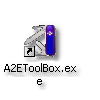
| 3. | Allow the installation to complete. Double-click the Add2Exchange Toolbox desktop shortcut. |
Add2Exchange Toolbox

| 4. | From the Free Tools dropdown, select Server Move (Target System). Click Go. |
Server Move Tool (Target System) Dialog

| 5. | Click Load Configuration. |
Registry File Selection Dialog

| 6. | Go to the "Registry" subdirectory of the Landing Zone and select the A2EServerMove.reg file. Click Open. |
| 7. | On the Server Move Tool (Target System) dialog, click Do It Better. |
Console Launch Dialog

| 8. | Click OK. |
|
Be Aware The SQL Server Express installation requires your Service Account password. If the following process seems to be stuck, verify the password dialog has not become hidden behind the Server Move Tool dialog. |
| 9. | Let the tool go through the SQL Server Express installation by clicking Next at the appropriate dialogs. Once complete, the progress window will close automatically after three seconds, leaving you at the Server Move Tool dialog. |
Server Move Completion Progress Dialog

| 10. | Close both the Server Move Tool and the Add2Exchange Toolbox dialogs. |
Add2Exchange Console Desktop Shortcut

| 11. | Double-click the Add2Exchange Console desktop shortcut. |
|
Alert Do not try to synchronize by using the original source server. Add2Exchange has been disabled on the source server. |
Add2Exchange Console (Alert Status)
|
|
| 12. | Go to the License menu and request a key by following the instructions in section Licensing Add2Exchange. |
Continue with the section Installation of Recovery and Migration Manager to complete the server move.
blog comments powered by Disqus
Page url: http://guides.diditbetter.com/a2e-guide/completing_the_server_move.htm